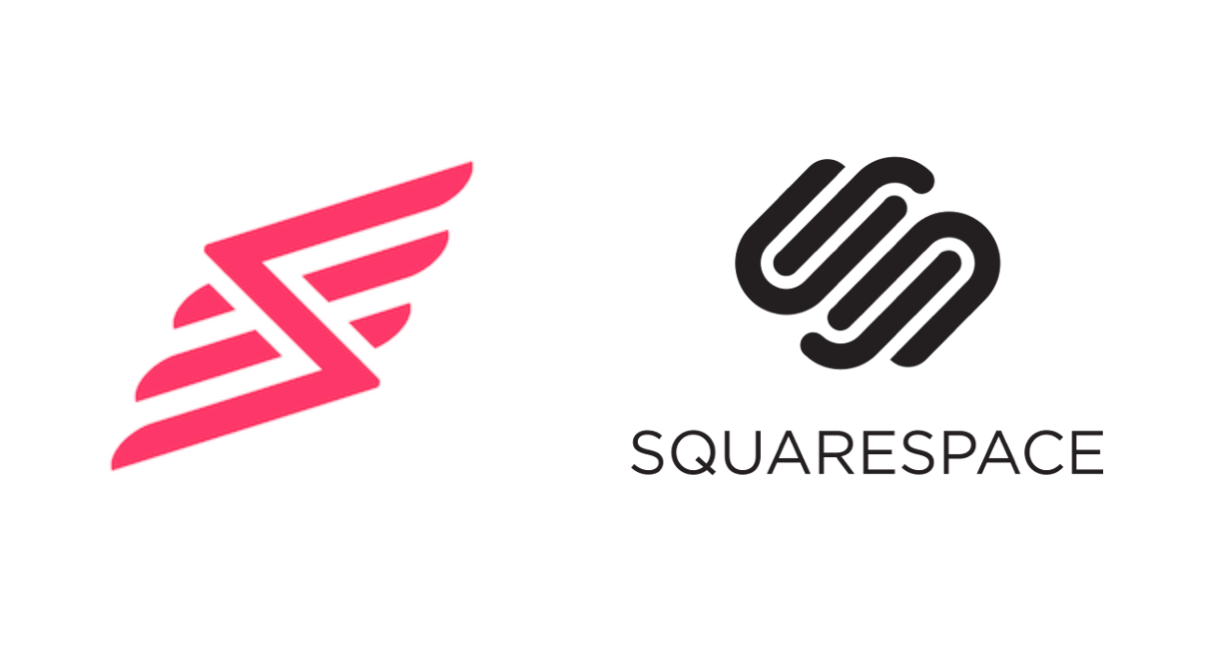Adding Fonts to Stories
You may find that you want to use fonts other than those already built into the Slickstream Story editor. This article explains how to add Google Fonts to your Slickstream Channel so that they are available when building your stories.
First, go to Google Fonts (fonts.google.com) and find the font you want to add to your channel:
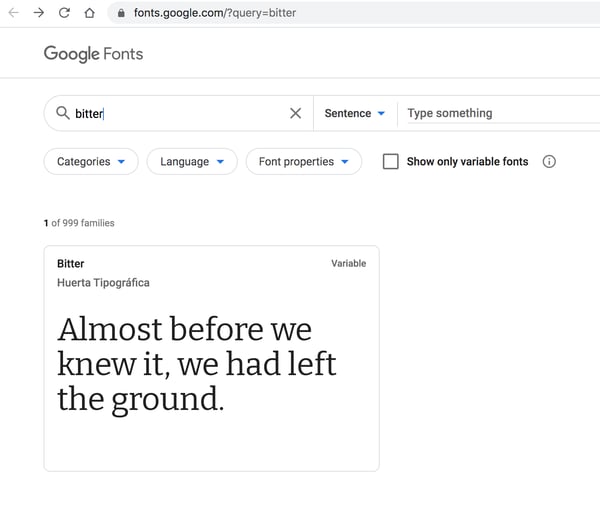 Having chosen a font, next you need to choose one of the available styles. Tap on "Select this style" on the one you want. This will open a side panel as shown below.
Having chosen a font, next you need to choose one of the available styles. Tap on "Select this style" on the one you want. This will open a side panel as shown below.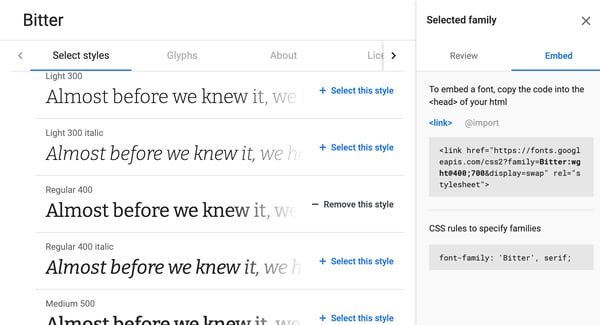
You need two pieces of information from the Embed section of this panel. The URL in the "href" attribute of the link tag. In this example, that is https://fonts.googleapis.com/css?family=Bitter&display=swap. And the font-family setting, 'Bitter', serif in this example.
Now go to your Channel and hit the fonts button ("Tt").
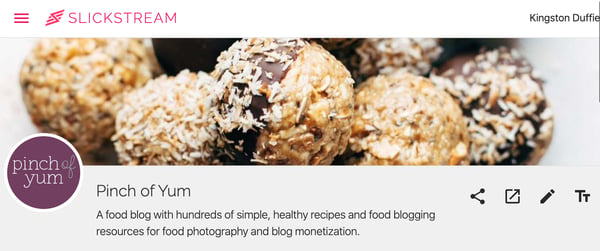
The font add-ons dialog will open where you can enter the information for the new font you want using the information from above.
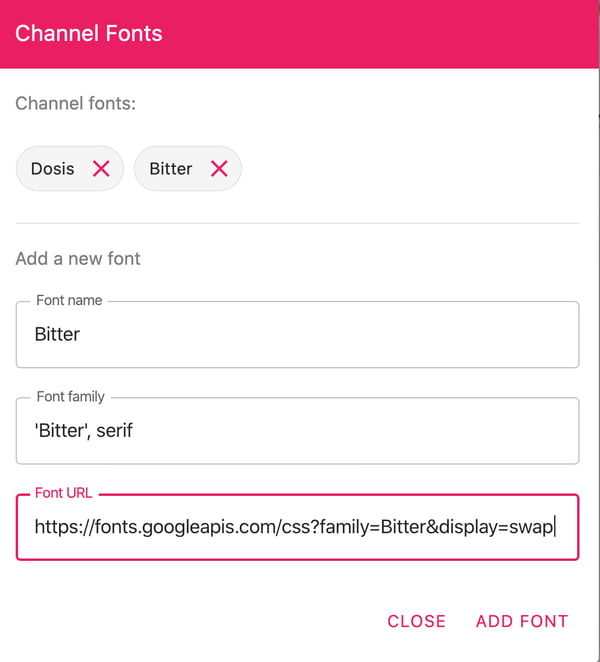
Then click "Add Font" and you're done. You'll now see the new font show up when you are composing stories in your Channel. Note, the "Font name" field in the dialog is what will show up in the list of fonts when composing.
Also note that Google Fonts support lots of different variants -- bolder, etc. When selecting your font, you can choose these different options and that will affect the Font URL accordingly.