Slickstream and WP Rocket
As with other caching plugins, Slickstream may need to be excluded from WP Rocket optimization.
If any of the:
- Minify JavaScript files
- Combine JavaScript files
- Delay JavaScript execution
boxes are checked then Slickstream needs to be excluded from these optimizations. If these settings are not checked then there is no need to change any settings and the only action required is to ensure Slickstream will appear on your site is to clear the cache, step 6 below.
Here are instructions.
1. Login to WordPress and click on Settings and then select WP Rocket.
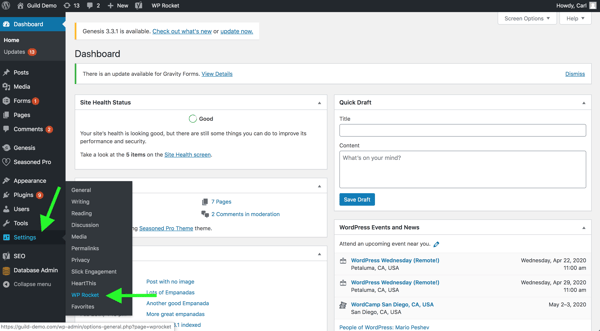
2. Select the File Optimization tab.
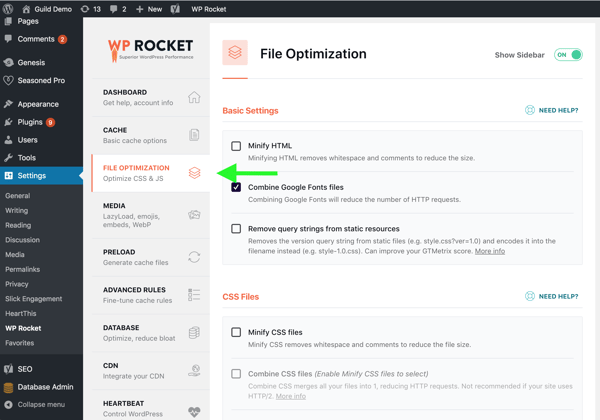
3. Scroll down to find the Minify JavaScript files checkbox. Below that you'll also see the Combine JavaScript files checkbox.
If either of these boxes is checked then add the word slickstream on a single line in the Excluded Inline JavaScript textbox. In later versions of WP Rocket this textbox is titled Excluded JavaScript Files.
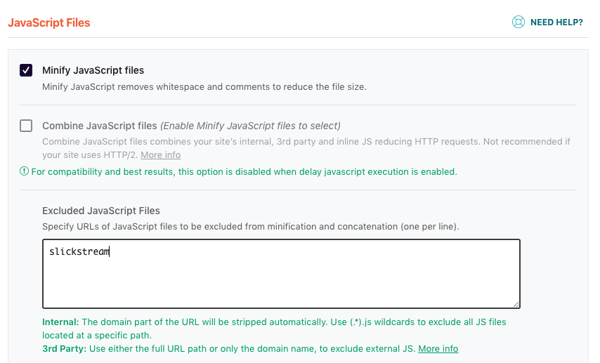
4. Then scroll down to find the Delay JavaScript execution checkbox. This will only be found in version 3.9 or later of WP Rocket, earlier versions do not require any action.
If this box is checked then add the word slickstream on a single line in the Exclude JavaScript Files textbox.
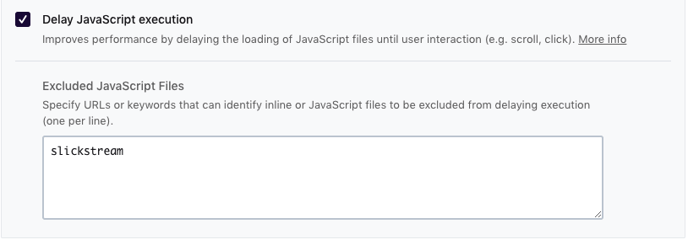
5. Scroll down and click the Save Changes button.
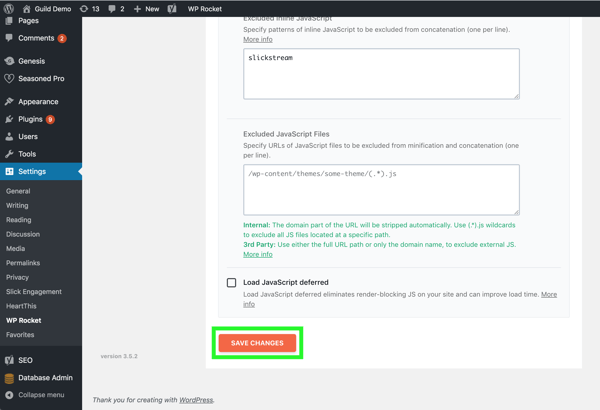
6. Scroll back to the top and select the Dashboard tab and click the Clear Cache button.
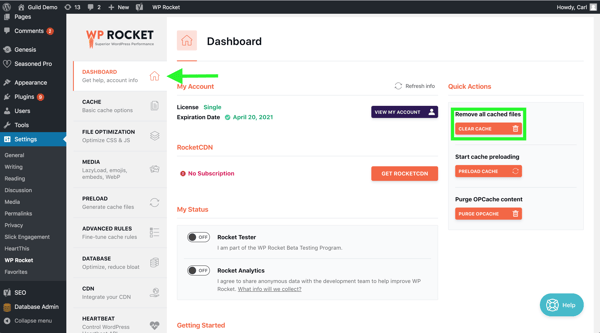
If you have any problems or these instructions are in any way unclear, please contact Slickstream directly at support@slickstream.com.
