How To Install the Slickstream Plugin
If you prefer to embed the Slickstream code instead of using the WordPress plugin, see this article.
If you are new to Slickstream and looking for a site code, please either contact us at support@slickstream.com or fill out the form on this page.
Below are instructions on how to install the Slickstream plugin.
1. Login to your WordPress account.

2. In the left-hand panel, hover over Plugins, then click Add New.

3. Enter Slickstream in the Keyword field.
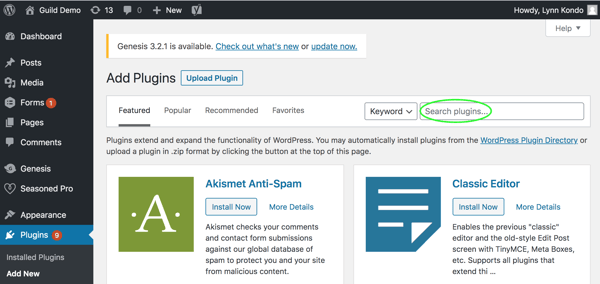
4. The Slickstream Search and Engagement plugin will appear. Click Install Now.
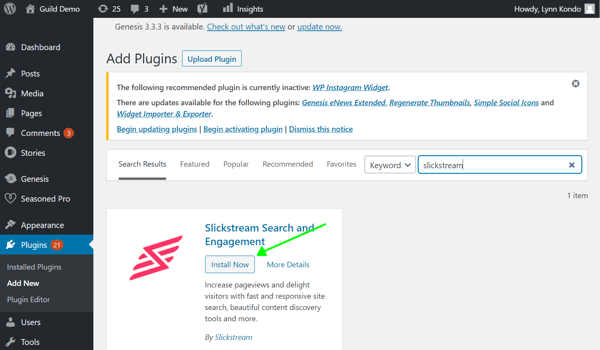
5. Click Activate.
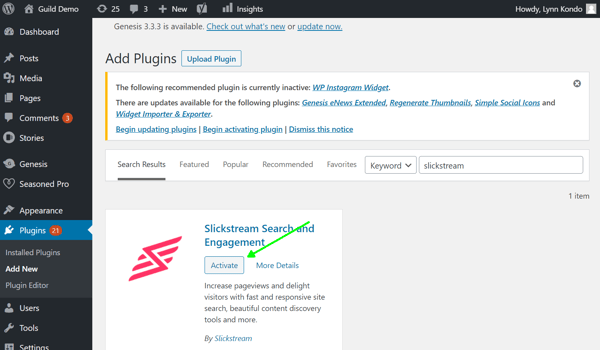
6. Scroll down the list of plugins to Slickstream Search and Engagement, and click Settings.
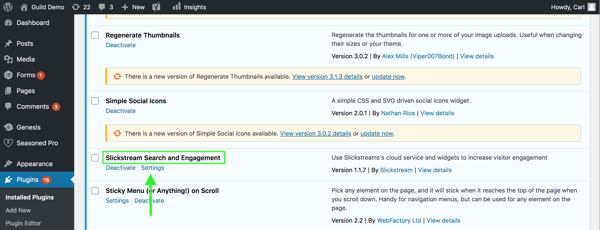
7. Enter your site code, and click Save Changes.

You should then exclude Slickstream from certain optimizations depending on the caching plugin you use. Instructions for how to do this for the following plugins are linked below.
WP Rocket
Autoptimize
WP Fastest Cache
PageSpeed Ninja
NitroPack
LiteSpeed Cache
If you run into any problems with these instructions, don't hesitate to contact us at support@slickstream.com.
